If you’re like me, who loves to track stocks, stay updated with foreign exchange rates, or want a super-easy way to manage financial tracking, then you seriously need to consider using the =GOOGLEFINANCE function in your Google Sheets.
I have been using this gem feature for a while now, and whenever I create a new sheet related to stocks, mutual funds, USD to INR conversion, or historical price comparison, this function covers everything for me!
In this guide, I’ll share how it works and how it can make your financial tracking super smooth!
WHAT IS =GOOGLEFINANCE?
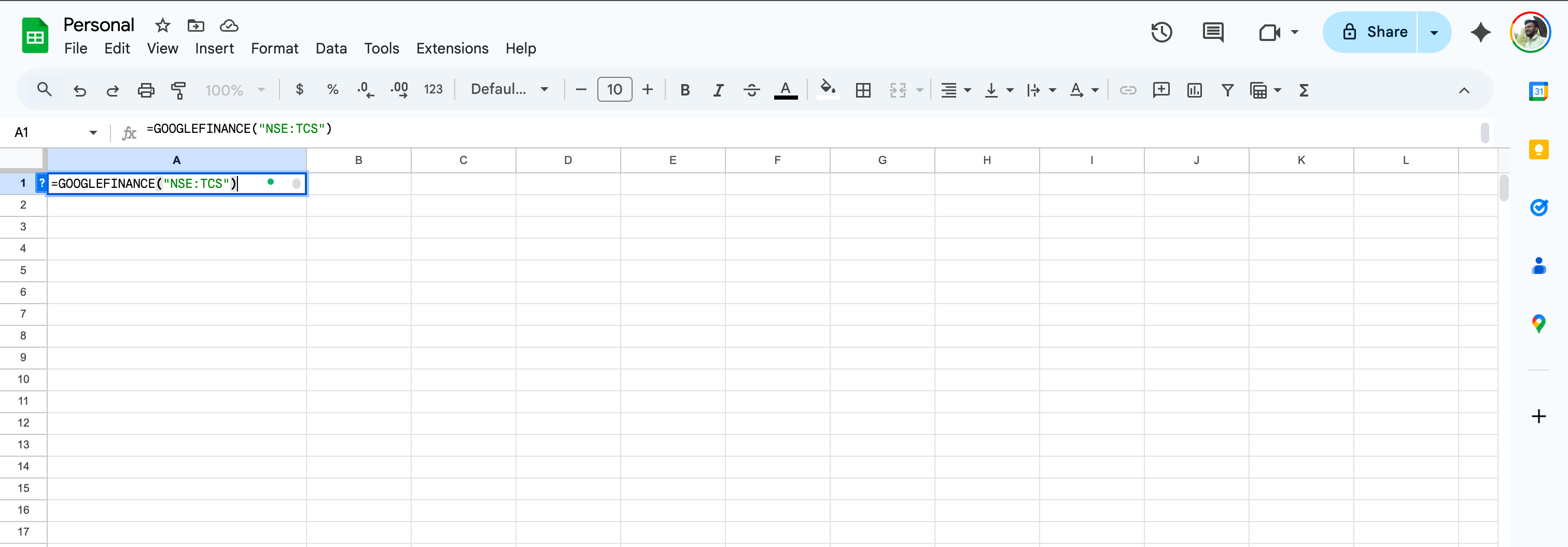
I know you must be thinking, “What’s the fuss about?” Right?
So, let me explain =GOOGLEFINANCE in simple way.
Google Finance, when combined with Google Sheets, allows you to fetch real-time (or even historic) financial data without lifting a finger – anything from stock prices to FX rates! It’s quick, and best of all, completely FREE!
Here’s a simple syntax showing how it works:
=GOOGLEFINANCE(ticker, [attribute], [start_date], [end_date|num_days], [interval])- Ticker: The stock symbol or currency code like “GOOG” or “CURRENCY:USDINR“.
- Attribute: Things like “price“, “volume“, or even “PE ratio.”
- Dates and Duration: If you want past prices, you throw in start and stop dates.
Simple Ways to Use =GOOGLEFINANCE Function
Here are some simple yet cool ways to use this formula for various conditions:
1. Tracking Current Price of Stocks (USA)
Looking to get the price of Apple stocks?
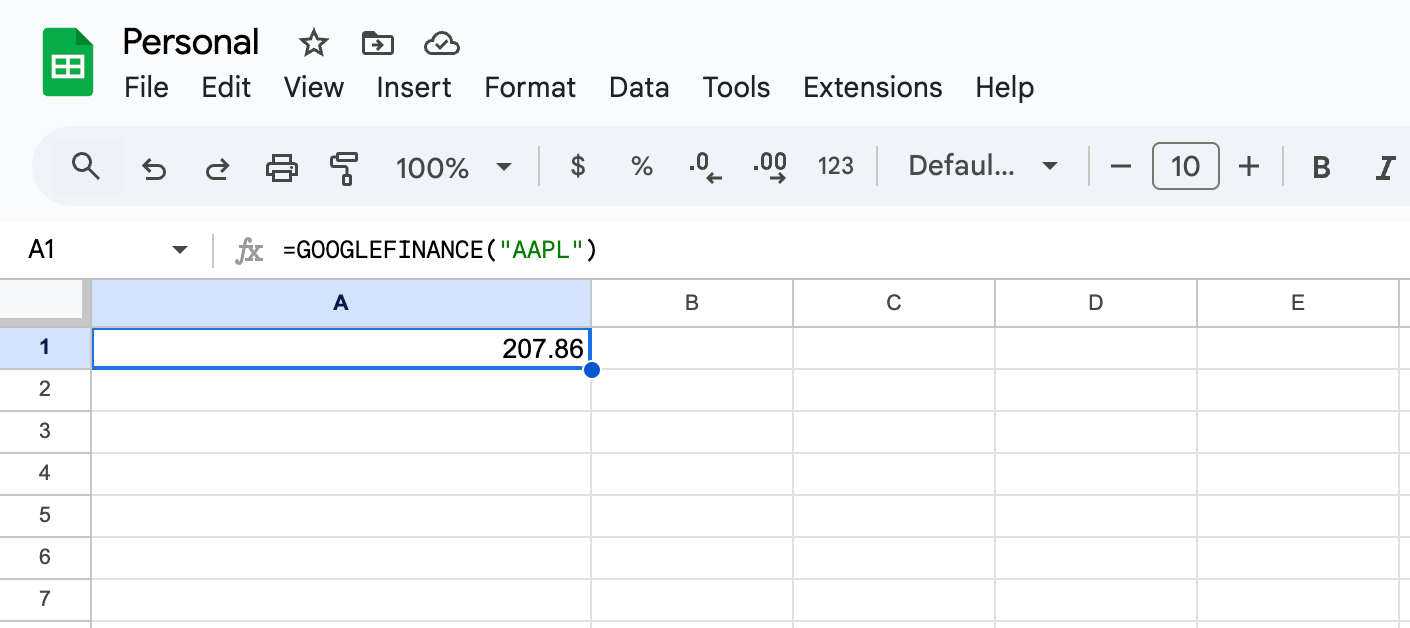
Type this:
=GOOGLEFINANCE("AAPL")/ or
=GOOGLEFINANCE("AAPL", "PRICE")You’ll see the live price of the Apple stock in your sheet.
2. Tracking Current Price of Stocks (Other Countries)
Not able to track the financial data of non-US stocks? No worries, just type:
=GOOGLEFINANCE("NSE:TCS")/ or
=GOOGLEFINANCE("NSE:TCS", "PRICE")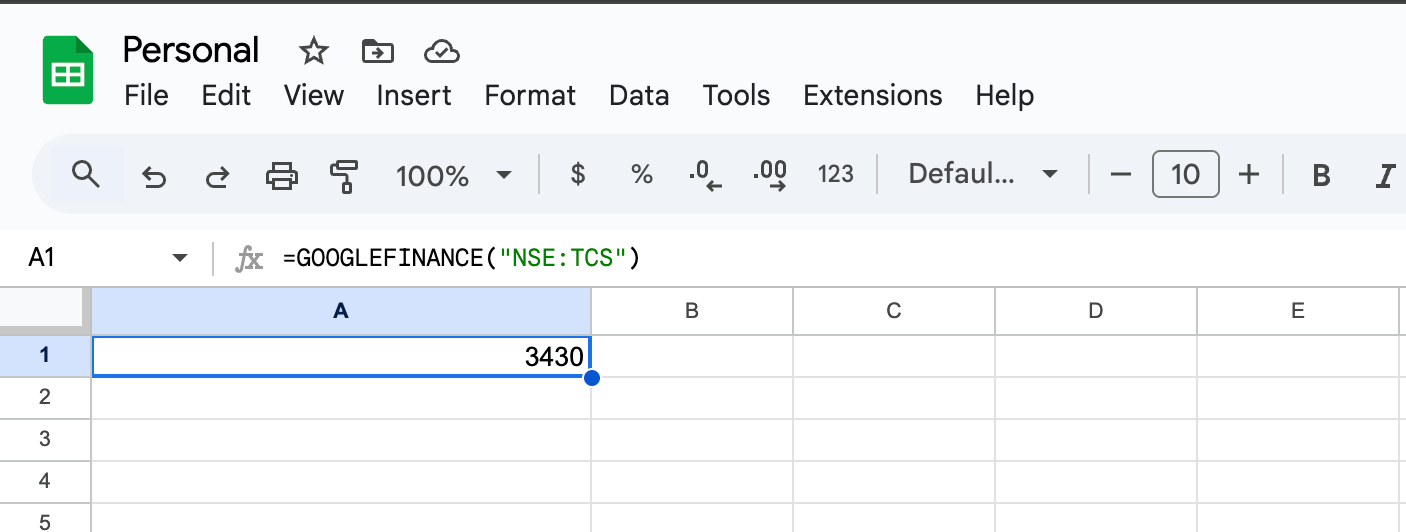
And boom! You’ll get the result of the TCS stock from the NSE market!
Quick Note:
NSE stands for National Stock Exchange of India.
You can replace “NSE” with the appropriate exchange code for other countries stock markets. For example:
- “LON” for London Stock Exchange (UK)
- “TSX” for Toronto Stock Exchange (Canada)
- “HKEX” for Hong Kong Stock Exchange
- “BSE” for Bombay Stock Exchange (India)
Just replace the exchange code in the above formula!
3. Keeping Eyes on Exchange Rates
Looking to get up-to-date exchange rates for USD to INR? Use this:
=GOOGLEFINANCE("CURRENCY:USDINR")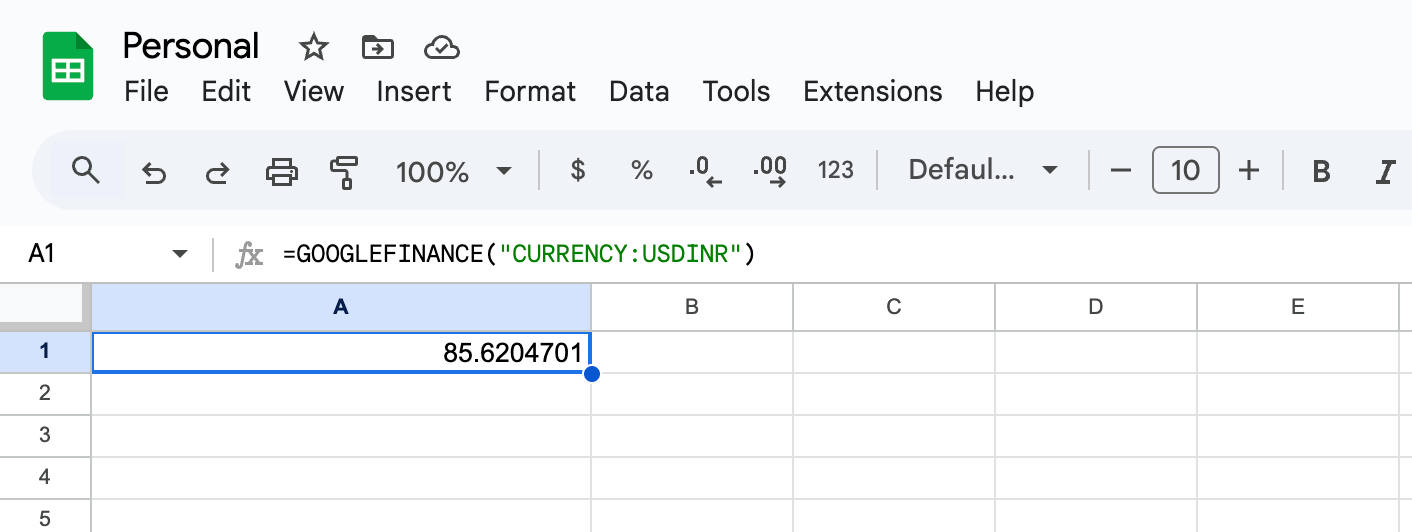
I use this formula all the time, it’s super handy if you’re dealing with international transactions or planning a trip abroad.
4. Historical Data of Stocks
Want to compare historical stock prices up to today? Use formulas like this:
=GOOGLEFINANCE("NSE:TCS", "PRICE", TODAY()-10, 10)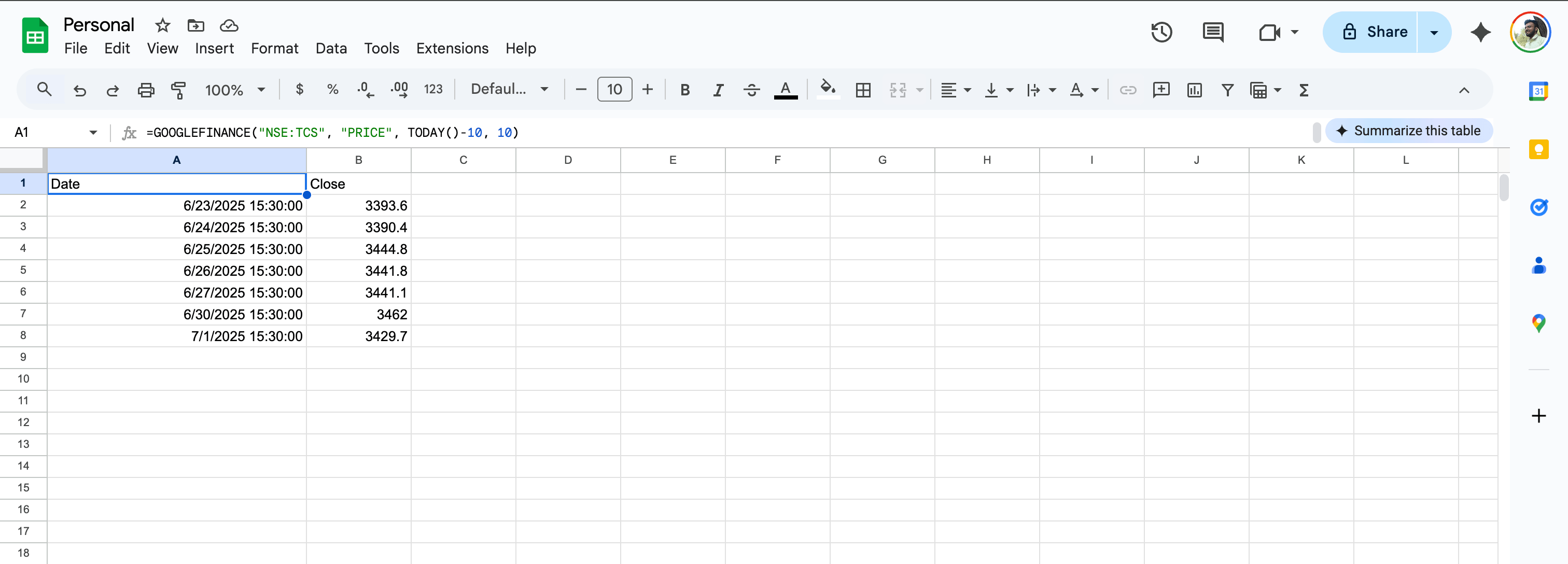
This will display the last 10-days worth of data. You can customize this formula as per your needs.
💡 Observation:
Here are some ups and downs I learned while using this function in my projects!
- You can’t track commodity prices such as gold, silver, or oil.
- You need to wrap your ticker inside quotes ” “.
- Google Finance might sometimes not pull non-US financial data.
- You’ll see slight delay in some cases.
MY TAKEAWAY
This feature is great for hobbyists or finance enthusiasts like me. However, if you’re into stocks or any business where timing matters or when you need to track real-time data without delays, this function may not be a suitable option for you.
But if you’re just looking for a simple yet cost-effective way to get financial insights directly in your spreadsheets, for tasks like budget tracking or setting goals – this could be a useful trick or hack for you!
Give it a shot, and if you’re facing some issue with this formula, just hit me up in the comments.
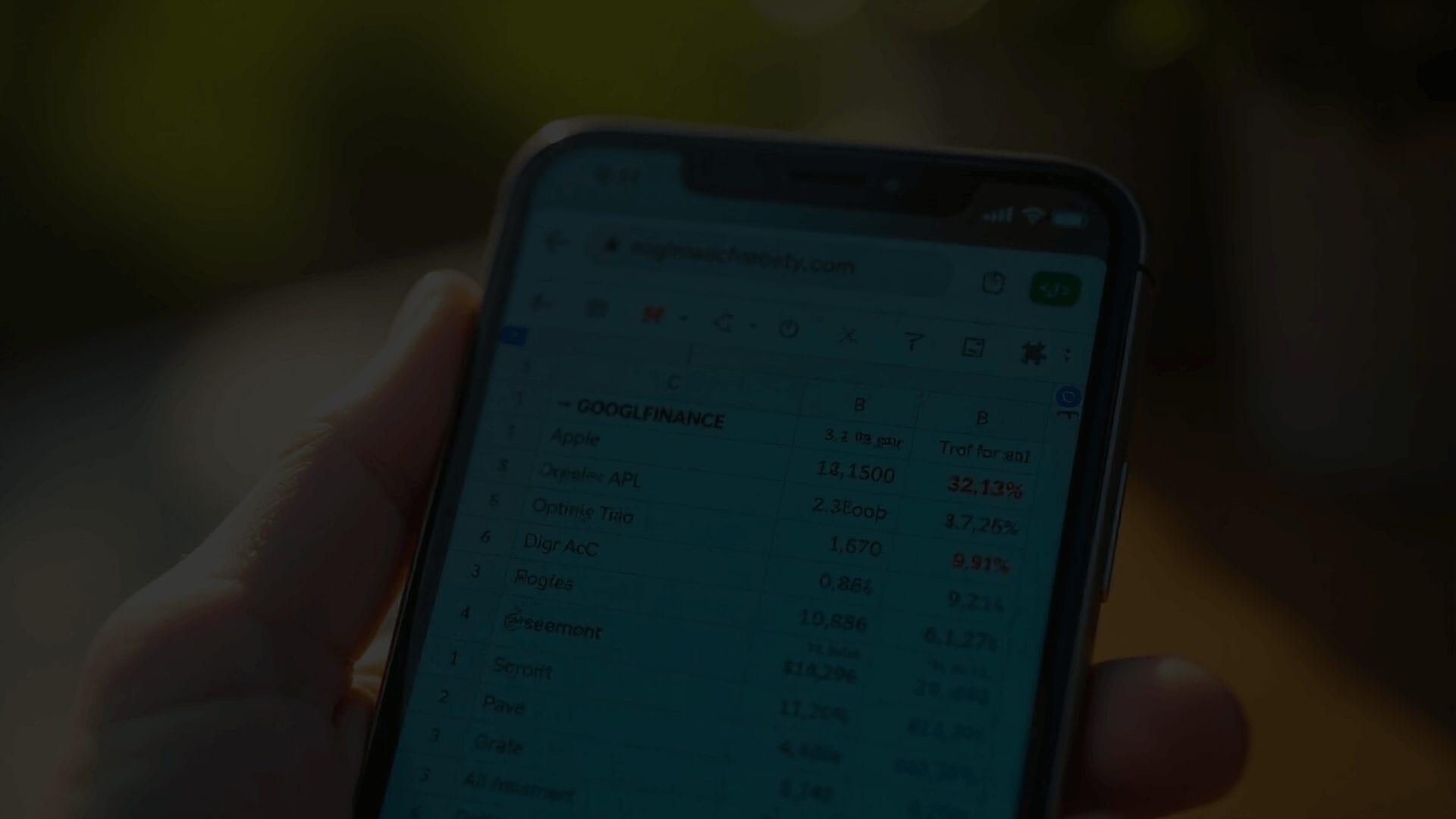
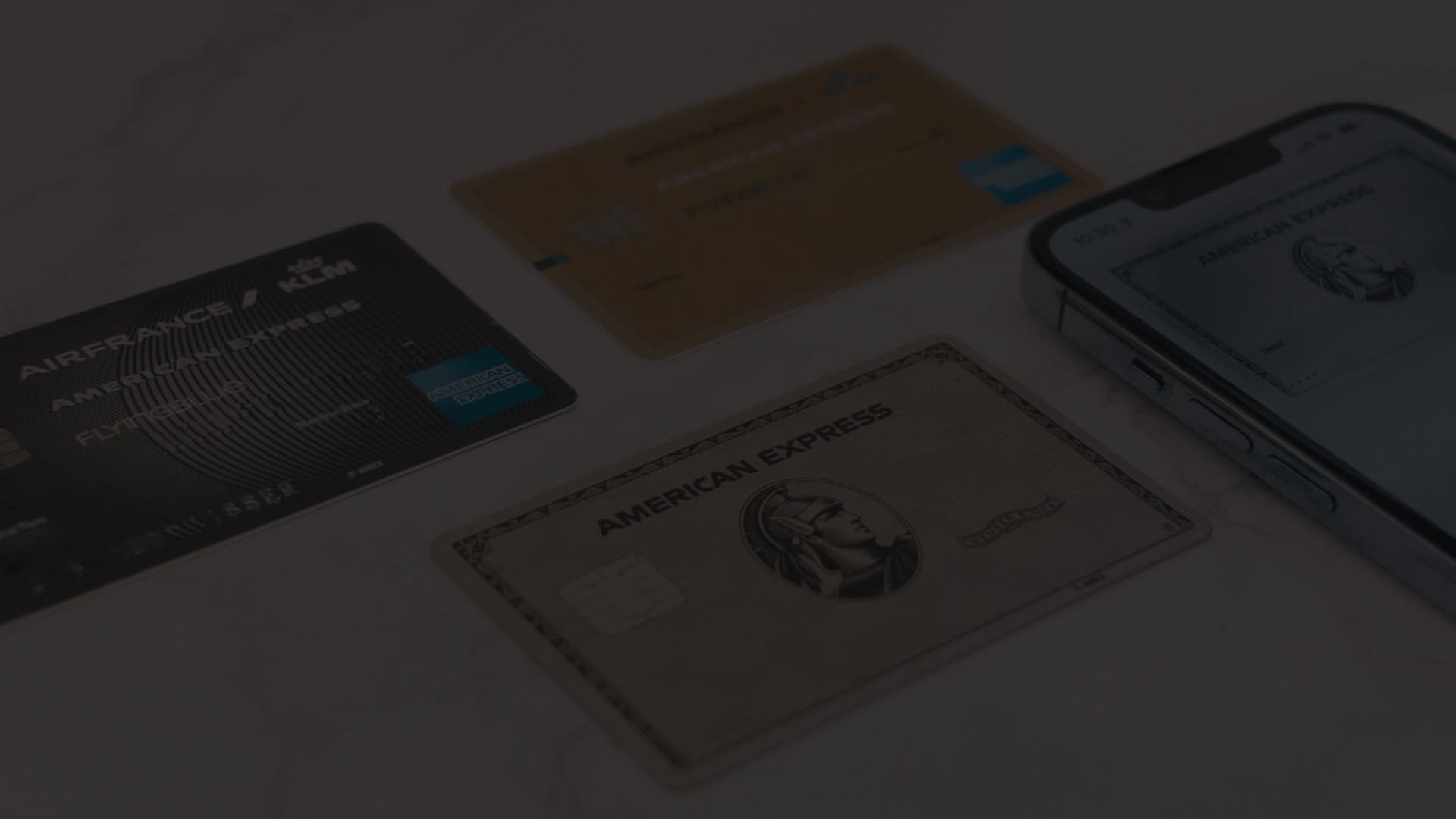
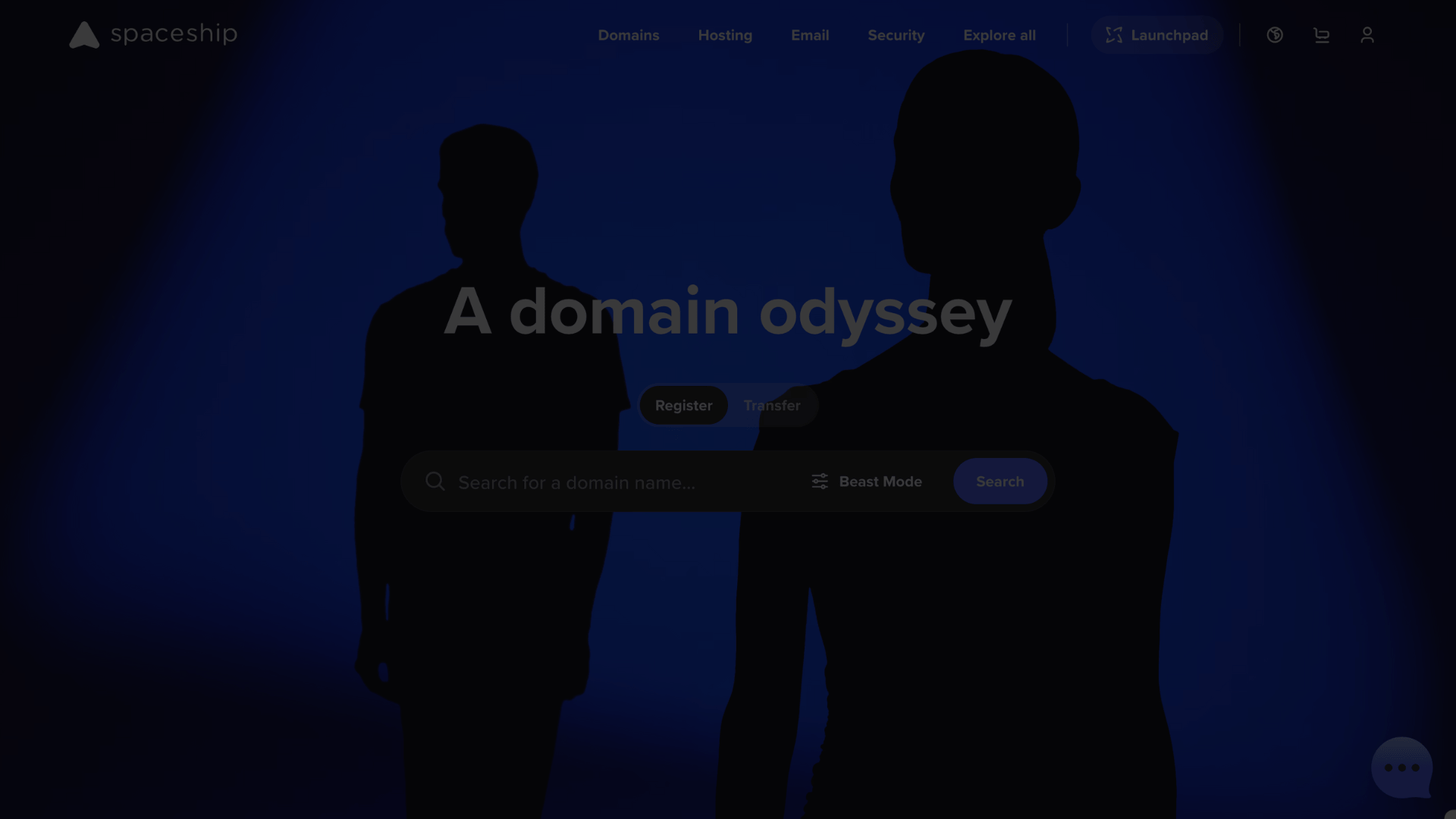


Nice information… I am sure it will be helpful for many of us who find difficulty in keeping track of stocks